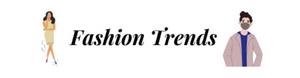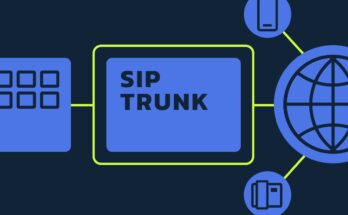The Amazon Fire Stick is a great multimedia gadget, and it has gained a lot of popularity recently; yet, a lot of customers have reported having problems with it. The Fire Stick frequently becomes unresponsive, and one of the most prevalent issues is that it gets stuck on the Amazon logo.
The first step in the solution is to restart the Firestick.
Simply restarting your Firestick or Fire TV can often solve the problem of a Firestick that is stuck on the loading screen. This strategy has been effective in the majority of situations. To accomplish this, disconnect the Fire Stick or Fire TV from the electrical socket, wait approximately one minute, and then plug it back in.
Solution 2: Make sure the remote is working.
The Fire TV loading screen will become stuck on the Firestick if the batteries in the remote are depleted. Check to see whether the batteries are still OK, and ensure that the remote is paired with the Firestick. If you have more than one remote, you need to be sure you are using the right one. If you are unsure, you may test it out by pairing the remote.
Solution 3: Make Sure That Your HDMI Connection Is Secure
If you try to use the Fire TV Stick, but all you get is a black screen, the problem can be with the HDMI connection. You can try connecting your Firestick device to a different HDMI input, and you should also check that the input mode on your TV is set to the right HDMI mode. Try switching to a different cable if you are already utilising an HDMI cable or extension cable.
Solution 4: Delete the App That’s Causing the Issue.
If you are able to get the Firestick to function again by restarting the device but it only becomes unresponsive while you are using specific apps, you should try emptying the cache and data of the app that is giving you trouble. If it does not resolve the issue, you may try removing the application from your device and then reinstalling it.
You will need to follow the instructions following in order to manually remove the application from the Firestick:
First, power on your Firestick and navigate to the Settings menu using the top menu after it has loaded.
Step 2: After that, navigate to the Applications menu by using the Down button on the remote control.
Step 3: Navigate to the option labelled Manage Installed Applications, then scroll through the list of applications that have been pre-installed on your smartphone until you discover the programme that you wish to remove from your device. Choose it, then select Uninstall from the list of available options that appears.
Why is the loading screen always showing up on my Firestick?
It is possible for the Fire TV Stick to become unresponsive, in which case it may remain on the loading screen, freeze while an application or movie is playing, or even display a blank screen. Why is the loading screen for my Fire TV stuck on my Firestick? It’s possible that you’ll ask this question, just like others have. This section provides a summary of some of the potential reasons why the Amazon Firestick gets stuck on the loading screen.
- Problems with the remote will cause the Fire TV Stick to appear unresponsive if either the batteries in the remote are dead or the remote has not been linked with the Fire TV Stick.
- Problems with the Internet connection can also make the Fire TV look unresponsive while attempting to play media, since the material may fail to load and appear to be stuck.
- Problems with HDMI: If the screen on your device is completely black, there may be an issue with the HDMI port or the HDMI extension cable that you are utilising.
- Problems with applications: If a specific programme locks up or stops responding, deleting and reinstalling the application can frequently fix the problem.
- Freeze or Lock: When a Fire TV device truly freezes or locks up, a reboot or even a factory reset is typically necessary to repair the issue. If the problem persists, you may need to contact Amazon for assistance.
Here is more details for it.