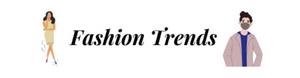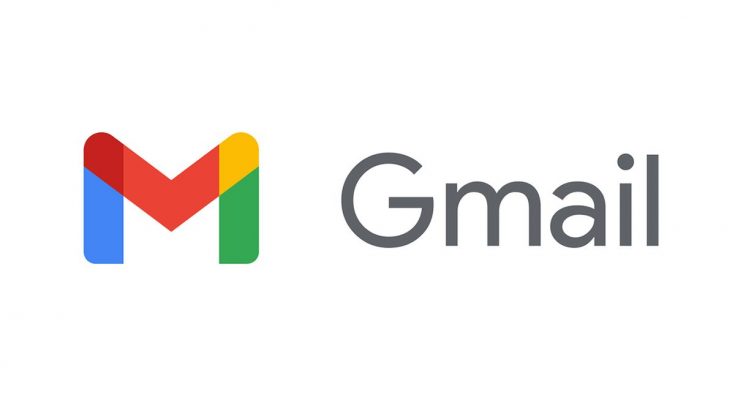You won’t be able to use the new features in Gmail if you haven’t manually upgraded your Gmail account; by default, you’ll be using the old setup. Fortunately, updating is easy. Just click the Settings icon in the top-right corner and choose “Try the new Gmail.”
When Gmail prompts you to select a view, you can select “Default,” “Comfortable,” or “Compact.” Don’t worry, you can always change this later in the Settings menu.
The core functionality has largely not changed, but you will notice a change in the design right away. You can always go back to the previous version of Gmail in the Settings menu if you decide that you prefer it.
The New Gmail Features You Should Be Aware Of
There are many new features in this redesign to explore, so let’s go over some of the most significant ones:
1. Email organization using hover
The flash of icons that appears whenever you highlight a line in your inbox is likely to catch your eye as you scroll through it. These icons are probably already familiar to you, but just in case, they are: Archive, Delete, Mark as (Read/Unread, depending on the email’s current status), and Snooze (more on Snooze later).
These one-click actions take the place of the necessity to open the email first or to manually select each email and take the action after it has been highlighted.
2. Snooze
Snooze is an in-line option that shows up for any email in your inbox, as I mentioned in the previous point. You can choose a time and date of your choosing after clicking Snooze to postpone receiving the email until a later time. Google will suggest some times for you to choose from.
Google will remove the email from your Inbox and resend it to you at the specified time and date after you select them. Do not worry if you are concerned about losing information in the interim (for example, if you decide to respond to the email sooner). You can always access all of your Snoozed emails by clicking on Snoozed in the left column. You can even view the time that each email is scheduled to arrive.
3. Suggested replies
Do you ever struggle with what to write in a response to an incoming email? Or do you feel like you constantly repeat the same things? You might benefit from Gmail’s new “suggested replies” feature.
Google may provide you with various text clip suggestions at the bottom of some emails, which may help you decide how to respond to the email at first. For instance, if a suggestion or instruction is made in an email, you might receive responses like these:
Any of these will start a draught email with the selected text when you click on it. And don’t worry, you’ll be able to modify the message further as necessary.
Read More: How to Use Gamestop Reward Certificate Online | Full Guide
4. Expand or hide the menu
By default, the menu on the left looks similar to how it did in the previous version of Gmail. The upper-left hamburger menu, however, will quickly collapse to a small column of icons if you click it, giving you more room to read your Inbox emails.
You can permanently restore the old menu by clicking the three horizontal lines at the top once more, or you can view the entire menu by hovering over these icons.
5. Add Google Calendar integration
You’ll notice a number of new icons on the right side of the screen, each of which stands for a different new productivity-enhancing feature. You can connect to Google Calendar using the calendar icon at the top.
When enabled, you can easily view all of your upcoming events in your Inbox and add new events whenever you want.
6. Tasks
I believe that “Tasks” was the most criminally underrated feature of the previous version of Gmail; many users were unaware that you could make task lists inside of Gmail based on incoming emails or outside obligations, then check those obligations off as you complete them.
They can now be started and organised even more easily.
Conclusion
I hope that now that you are all aware of the new gmail features, you will spread the word about it to your family and friends. If you also want to learn about the android sync settings frequency, read our article on the topic.